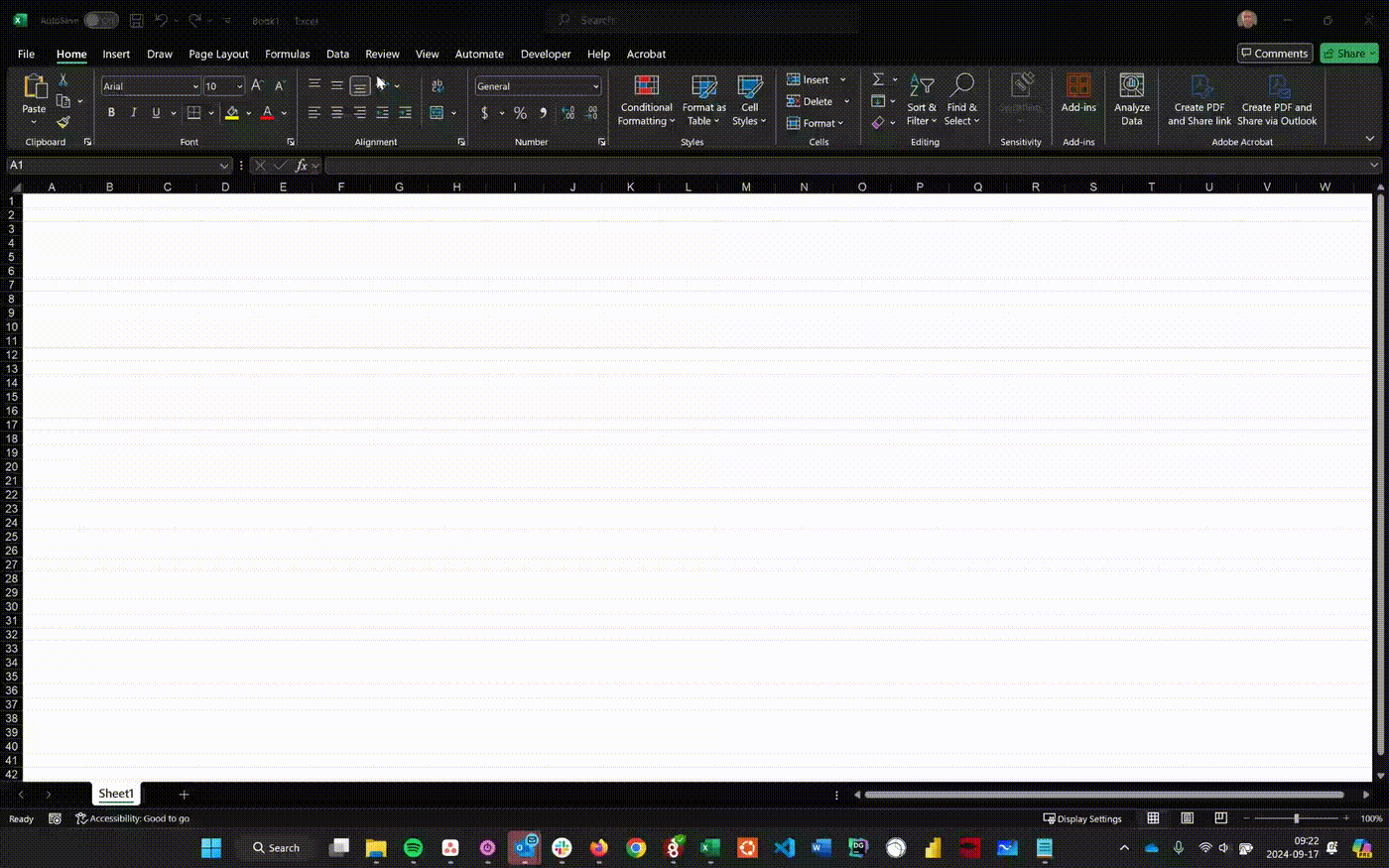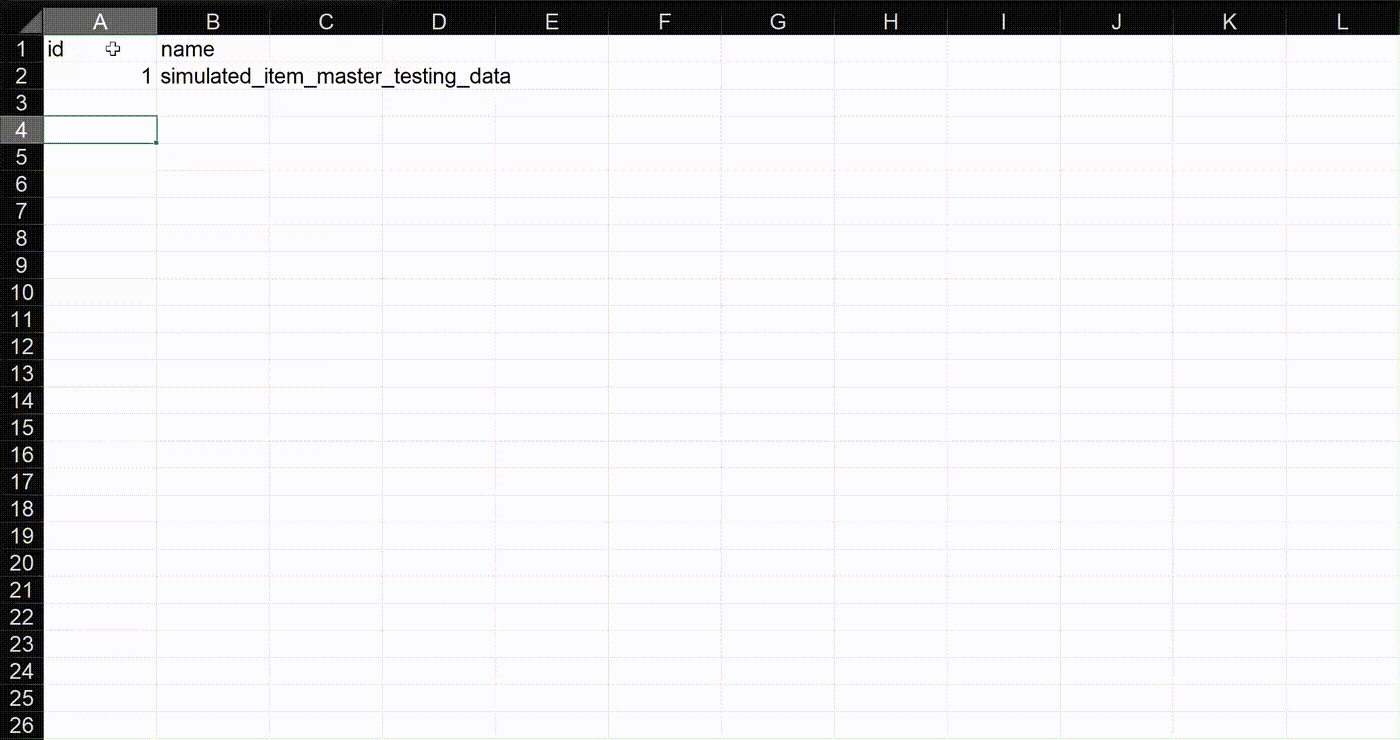Artemis for Excel: Getting Started
In this post, we’ll go over how to get setup with Artemis for Excel.
Note: In order to utilize Artemis for Excel (AE), you will first need your Artemis Tenant Domain and API Key. Please contact Oscillas Support if you haven’t been issued these credentials.
Installation
Option A - Quick Install: Go to Microsoft AppStore
Option B - Manual Install:
Open Microsoft Excel
Click on the Add-ins button in the ribbon
Click More add-ins
Search for “Artemis Cloud”
Click Add on the Artemis Cloud Connector add-in
Authentication
Navigate to the Data tab of the ribbon
Click on the Artemis icon (the deer), a sidebar on the right-pane will open
In the sidebar, click Get Started!
Enter your Artemis Tenant Domain and API Key
Click Authenticate
Usage
List Database Reports
This function outputs all of the report names that are available to you.
Function: =artemis.list_database_reports()
Output: A list of report IDs and Names that are available to your user. You can utilize the Name field as an input to the Run Database Report function below.
Run Database Report
This function allows you to retrieve any of the reports that are available to you by name.
Function: =artemis.run_database_report({report_name})
Example: =artemis.run_database_report(“test_report”)
Output: The columns and rows of the report you named in the first (and only) argument of the function.